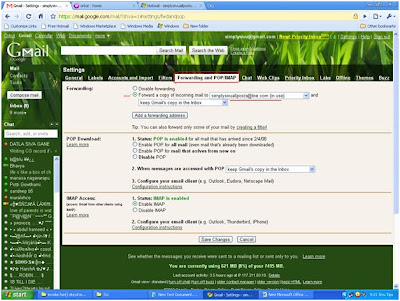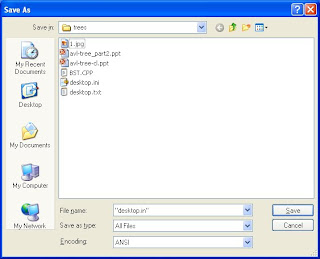For those buddies it is an useful tip. by creating a mail account in www.live.com and confirming our mobile number we can receive messages without any cost.
open the website www.live.com
create a new account by clicking sign up.
After creating your account click options > more options which is at the right top corner.
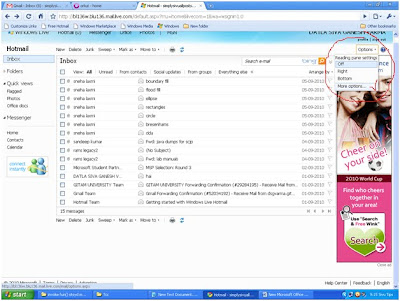
In customise your mail click mobile alerts for new messages.
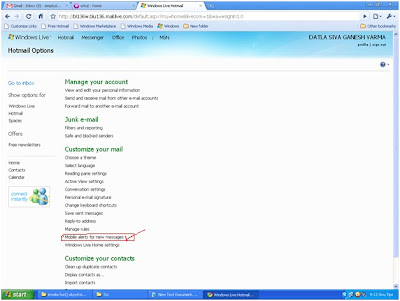
register you mobile number.
open you gmail or yahoo mail click settings
click forwarding and POP/IMAP
select forwarding copy of incoming mail to by giving the mail id which you created in www.live.com and finish the confirmation process.