This is for you.
This tutorial teaches you how to change color of your folder/file names.
1)Open notepad
2)Copy the following text into it.
[ExtShellFolderViews]
{BE098140-A513-11D0-A3A4-00C04FD706EC} = {BE098140-A513-11D0-A3A4-00C04FD706EC}
[{BE098140-A513-11D0-A3A4-00C04FD706EC}]
Attributes=1
IconArea_TextBackground=0xffffffff
IconArea_Text=0x00FF0000
3)Save the file as "desktop.ini" by keeping file type as All files
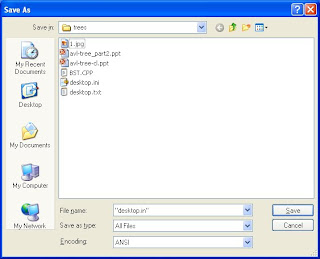
4)Place the desktop.ini file in any folder and click refresh.
you will see the names of your files/folders in blue color in the folder where desktop.ini is placed.
5)To change it into other color open the desktop.ini with notepad and replace the IconArea_Text value into
0x00000000 for Black
0x00FFFFFF for White
0x0000FF00 for Green
0x00FF0000 for Blue
0x00C000C0 for Purple
0x000000FF for Red
0x0000FFFF for Yellow
0x00FFFF00 for Indigo
6) save the file and click refresh.
Similarly you can change the text back ground by changing the values of IconArea_TextBackground with the above values.
No comments:
Post a Comment